Effects Menu
The
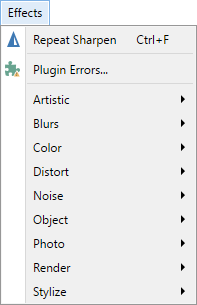
Note: if new effects have been installed, more submenus may be present than shown here.
Note
In Paint.NET third-party effects (plugins) are presented with a jigsaw puzzle icon beside them in the menus. This differentiates between Paint.NET's built in effects (no icon) and others that have been installed.
Hover over an effect in the menu to see a tool tip containing information about the effect, including the author and DLL location and filename.
Repeat <last used plugin>
The top item in the
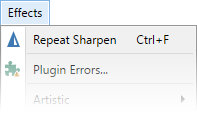
The keyboard shortcut to repeat the last Effect is
Tip
Reapply the last used effect with the same parameters by using the keyboard combination
Plugin Errors
This menu item only appears if errors were encountered loading third-party plugins. It opens the Plugin Errors tab of the Settings Dialog.
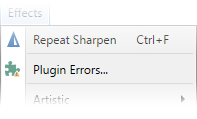
Artistic
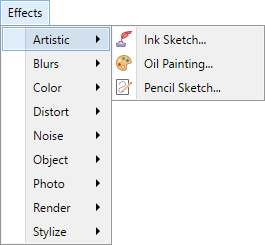
These effects mimic the traditional drawing mediums ink, pencil, and oil.
Blurs
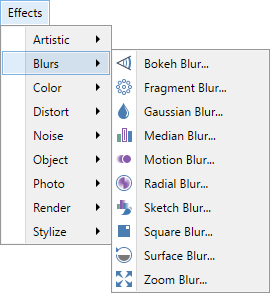
These blur or defocus the image in various ways. These effects can also be used to give the impression of movement.
Color
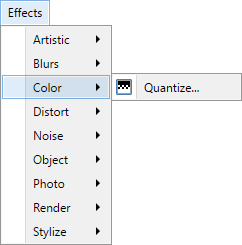
The Quantize effect reduces the number of colors in an image.
Distort
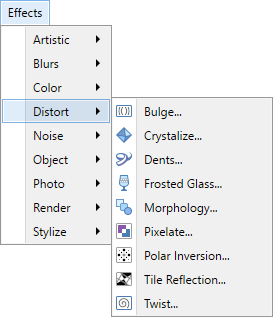
These effects distort, transform or convolute the image, often beyond recognition.
Noise
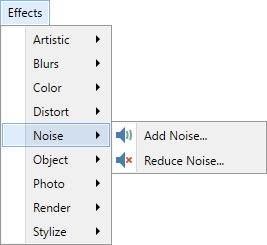
These are used to add or remove digital "noise" from an image.
Object
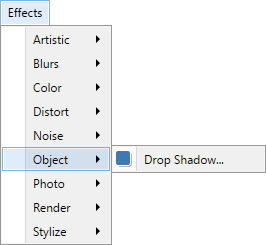
All effects in this submenu are designed to work on objects (an object is a group of pixels surrounded by transparency). The Drop Shadow effect produces a surrounding shadow around objects
Photo
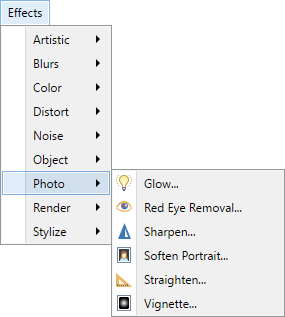
These five effects are used to modify and enhance digital photographs.
Render
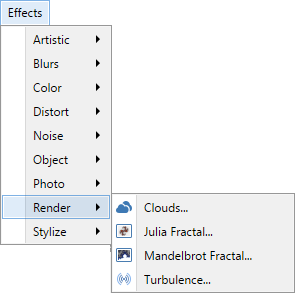
These effects create new patterns, colors and objects. They generally overwrite any data that exists within the active layer or selection.
Stylize
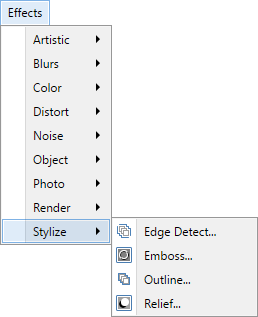
These produce stylized changes to an original based on edge detection. These effects can be useful for producing specialized textures for game development (e.g., bump maps).
Tip
If many plugins have been installed, menus taller than the window can be scrolled using the