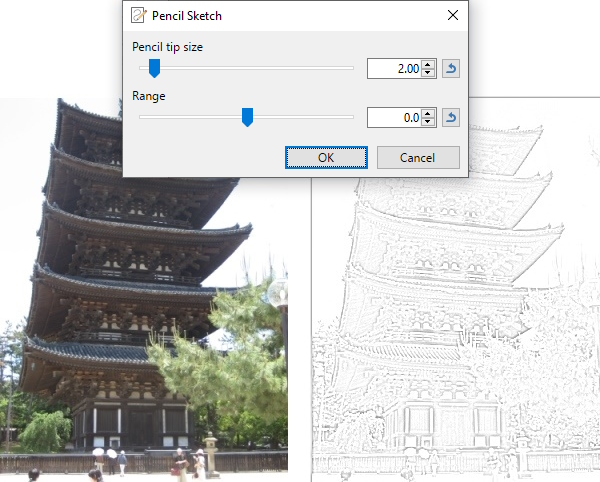Artistic Effects
This sub-menu contains effects that mimic traditional artistic drawing mediums such as ink, pencil and oil.
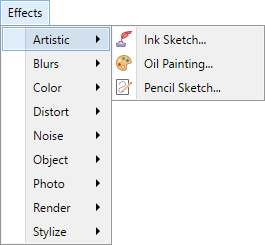
Note
The examples on this page show the effects being applied to an entire image. It is easy to restrict the adjustment to a sub-section of the image simply by making a selection. If a selection is active when the effect is run, it will only be applied to the selected region. Areas outside of the active selection will remain unchanged.
Tip
The controls shown in the effect dialogs operate in much the same way; drag the slider left or right, type in a numeric value in the text box or use the up/down arrows beside the text box to change the current value.
The keyboard arrow keys can also be used to alter the value of a control once it has the focus.
Multiple controls can be used in isolation or combination. If more than one is altered, the cumulative effect will be shown.
 Ink Sketch
Ink Sketch
This effect makes an image appear as if it was inked using a pen.
The
The
Example - Effects > Artistic > Ink Sketch
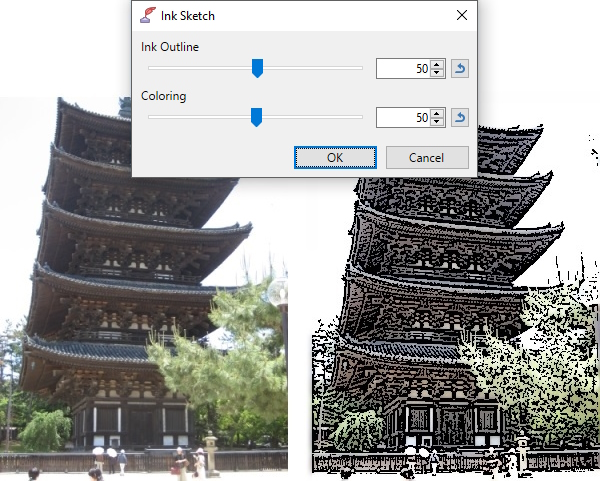
 Oil Painting
Oil Painting
This effect is used to transform an image as though it was painted with oil paint.
Example - Effects > Artistic > Oil Painting
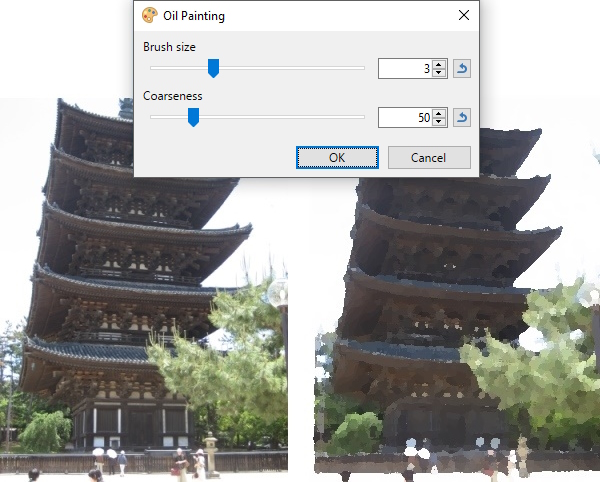
 Pencil Sketch
Pencil Sketch
This effect transforms an image to appear as though it were sketched with a pencil.
Example - Effects > Artistic > Pencil Sketch