Working with Palettes
Paint.NET palettes contain 96 colors and are viewable in the
Palettes are easily customized. By defining different colors as part of a palette, colors frequently used in a composition are immediately available for selection.
Two icons situated immediately above the palette in the

Adding Colors to the Palette 
This icon is colored with the shade associated with the active color (
Click the icon to add the active color to the palette. The icon will become highlighted and the palette surround will start to blink. Click any location in the palette to replace the existing color with the new one.
Click the icon again to deselect it and exit the color insertion mode.
Managing Palettes 
This icon opens a sub menu which provides access to commands for managing entire palettes:
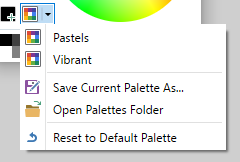
The first items in the sub menu represent available custom palettes (if there are any). In the image above, two custom palettes named Pastels and Vibrant can be seen.
Load a custom palette by clicking on its name.
Custom palettes are loaded from two possible locations. Both will be scanned for palettes.
C:\Users\[UserName]\Documents\Paint.NET User Files\Palettes
C:\Users\[UserName]\Documents\Paint.NET App Files\Palettes
![]()
![]()
![]()
Palette Files
Palette files are simple text (*.txt) files, that can be created and edited in most word processors. Each file contains color information listed one shade per row in eight digit hexadecimal notation. The format used is aarrggbb where aa is the Alpha value, rr is the Red value, gg is the Green value and bb the Blue value).
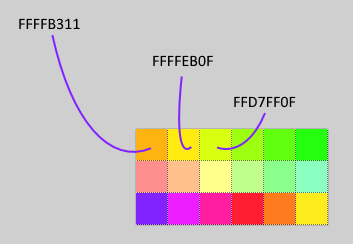
A sample palette with explanatory header is shown below.
; Paint.NET Palette File
; Lines that start with a semicolon are comments
; Colors are written as 8-digit hexadecimal numbers: aarrggbb
; For example, this would specify green: FF00FF00
; The alpha ('aa') value specifies how transparent a color is. FF is fully opaque, 00 is fully transparent.
; A palette usually consists of ninety six (96) colors. If there are less than this, the remaining color
; slots will be set to white (FFFFFFFF). If there are more, then the remaining colors will be ignored.
FF000000
FF404040
FFFF0000
FFFF6A00
FF23FFBD
FFB6FF00
FF4CFF00
FF00FF21
FF00FF90
FF00FFFF
FFFFFA7C
FF0026FF
FF4800FF
...