Rectangle Select Tool 
S once, or Shift + S four times
This tool is used to define rectangular or square selections. Click, hold and drag the mouse to create a selection.
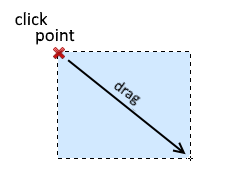
The initial click point defines one corner of the selection rectangle. When the pointer is moved, the selection is resized so that the opposite corner of the rectangle matches the current pointer location.
Tip
Force a rectangular selection to remain square by holding down the
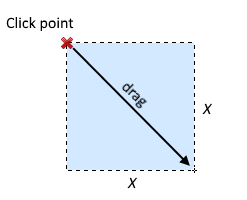
Rectangle Selection Modes
There are three modes which dictate how a rectangular selection is sized when it is dragged out.
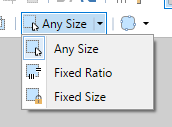
-
 Any Size
Any SizeThe height and width of the selection rectangle are unrestrained: the height and width will follow the mouse pointer location as the selection is created.
-
 Fixed Ratio
Fixed RatioThe height and width of the selection rectangle are locked in the specified ratio as the selection is dragged out.

Rectangle Selection using a fixed ratio of 4:3 To change the ratio, click in the text box and type in a new number. Integers and decimals can be used.
-
 Fixed Size
Fixed SizeThe height and width of the selection rectangle are locked to the specified dimensions. Dragging the selection has the effect of moving the selection location.

Rectangle Selection using a set size of 300 by 200 pixels To change the Height and Width, click in the text box and type in a new number. Integers and decimals can be used.
The measurement units can be altered from the drop-down list. Pixels, inches and centimeters are supported.
Note
When using the Fixed Ratio or Fixed Size selection modes, dragging the cursor off the canvas will result in the selection being clamped to the edge of the canvas. This preserves the size (or ratio) as specified in the toolbar.
For more information on making selections, deselecting active selections and the five selection modes
see the Selection Tools page.